abdegenius
Check Out The Best Settings For Ppsspp To Get Maximum Speed And Performance Back Again
Dec 30 2016 at 11:57am
As some of us may know due to some errors in some of the forums this tutorial was deleted so am bringing it back because of some of us that are finding it hard to run psp games on our phones let's get started.
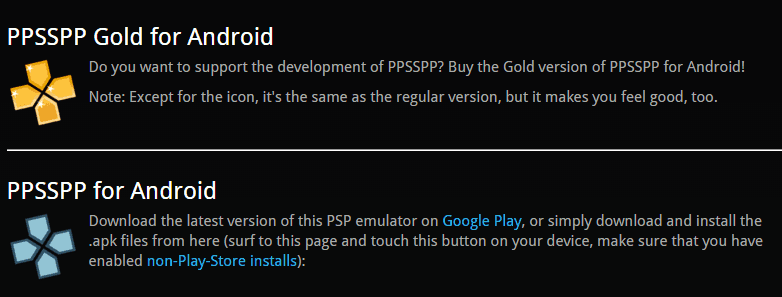
It is Free or I have to pay for it?
PPSSPP Emulator comes in two versions, one is free and another one is Gold version that enables you to play almost all games, comes with extra features and improvements.
You could download the emulator from →[URL='http://www.ppsspp.org/downloads.html']here[/URL]. or get it directly from Google playstore from →here.
Free and Gold version, both offer almost same performance but Gold version supports more games and good for developers as well.
[SIZE=5]How to Setup PPSSPP Emulator for Optimum Performance[/SIZE]
Here’s the mail part of this tutorial. Setting PPSSPP for best performance is not a rocket science neither it is simple. If you do you own, it will take good time of your’s to configure it.
DIY – You’ll need to follow [URL='https://en.wikipedia.org/wiki/Trial_and_error']Trial and error[/URL] method to make best setting on you own and we highly recommend that as we it might possible that those settings would work even better from these.
After putting our settings, you could expect very playable performance. Games such as God of War could be played very easily and enjoyed as well.
These setting were tested on Moto G Turbo Edition and we played God of War: Ghost of Sparta and game was running at very playable (oh! sorry I mean very enjoyable) frame rate and we expect the same for you as well.
Let’s start with the process, install the PPSSPP Emulator on your device, Android, iOS or PC, whichever you have and follow the below steps to configure it for best performance.
Since iPhones come with high-end hardware that offers stunning performance, you could expect good performance on iOS devices. iPhone 5 S, 6 and 6S would be best of them!
Note: While testing and making these settings, we were on PPSSPP Emulator v1.2.2 (the latest one).
[SIZE=4]Let’s do it![/SIZE]
Launch the PPSSPP Emulator application on your device. And tap on settings and you’ll first encounter with ‘Graphics’ settings.
Let’s configure it first as it plays most important role and puts major impact on performance.
Let’s configure it first as it plays most important role and puts major impact on performance.
1. Rendering mode
If you’re having power device such as [URL='http://androidcure.com/enable-developer-options-moto-g-turbo-edition/']Moto G Turbo Edition or equivalent[/URL] or even up, then select ‘Buffered rendering” or if you’re on low-end Android device then select “Skip buffer effect (non-buffered, faster) mode.
Keep Frame skipping off as it won’t help you to get good FPS. Make sure to file your screen as below mentioned settings:
2. Under Postprocessing shader we selected ‘FXAA Antialiasing‘. It slightly improves performance. However for better game-play you could use Bloom as well (must try). Another thing you must keep is Rendering resolution, keep it minimal for highest frames.
If you use great device such iPhone 5S or above,[URL='http://androidcure.com/tag/samsung/']Samsung Galaxy S5, S6[/URL] or even [URL='http://androidcure.com/top-apps-samsung-galaxy-s7-edge/']Galaxy S7[/URL] then you could try higher resolution, 2X or 3X for better display but it will reduce the frames speed.
Keep other settings as mentioned in below image.

3. Don’g forget to check Hardware transform, Software Skining and Vertex Cache. These three features help to run games more smoothly. Keep further settings as following:

4. Anisotropic filtering, keep it off as does not make any difference in-game play. But we found that Keeping Texture filtering and Screen scaling filter to ‘Linear’ value, it makes little difference in over all game-play positively.

5. Hack Settings
Under these settings we found only Time hack works in all. Also second option “Disable alpha test (PowerVR speedup, artifacts)” works very well if you’re on [URL='https://imgtec.com/powervr/graphics/']PowerVR powered[/URL] devices.
Since Moto G Turbo has been powered with Aderno 405, we had kept it un-checked and set Timer hack to works and it worked very well.

6. FPS counter – let other settings unchecked as mentioned in images.
For measurement, you could put FPS under Show FPS counter to check the Frame rate while playing games over it. It helps to measure the success of settings.
You could put your own settings to improve Frame rate by changing settings your own!

7. Sounds
Well for now, we keep sound off as sound keeps on cluttering all the time and it may act as issue while playing games on it.
You could own try and see if sound works for you or not, it depends on device.
So it might worth try to put check on sound and see if it works! Don’t forget to let us whether it worked for you or not!

8. Controls
Set the control as per your requirements. For better performance, just make sure to un-check “Haptice feedback (vibration)” as below:

9. Tools.
There is another options that tremendously improve the entire performance of PPSSPP Emulator, that is ‘Dynarec (JIT)’. Under tools – Developer tools- General, you’ll see the ‘Dynarec (JIT)’.
Make sure to keep it checked, you’ll see great improvement in all games with this little option.

10. System
Here’s comes another major part of this PSP emulator. Here we can set internal settings for PPSSPP, how should it execute and run games.
Keep checked Fast memory (unstable) and I/O on thread.
Under I/O timing method, we kept ‘Host (bugs, less lag) and found to be working best with this handset.
But many users recommend to keep ‘Fast (lag on slow storage) for better performance. So in this case, you should try both of them and find which works best for you.
Just compare the FPS for the both settings, it is quite easy. Isn’t it?
<img src="http://androidcure.com/wp-content/uploads/2016/04/Screenshot_20160411-204522-940x529.png" alt="Imag
Last edited 06 Jul 2017

